A Designers Guide to Creating Logo Files
There are two main categories of logo design files: Vector and Raster. You will need to send a number of different files, each intended for a different purpose, so it’s important to know what files you’re sending and why.
Vector Files
A vector file can be scaled to any size without any loss of quality. This is because it’s built up from mathematically precise points. You can see how a vector shape is built up in this image below
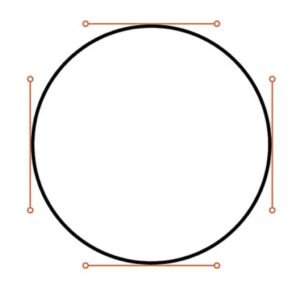
Vector files are the type your client will require to get anything professionally printed, or if they need design work carried out by another designer, for example; brochures, leaflets, exhibition stands, vehicle printing, pens etc.
As vector files are intended for print use they are provided in CMYK color mode. CMYK stands for Cyan, Magenta, Yellow and Black, which are the 4 colours used to make up the colours on a full colour printed page. There’s also special inks that can be used in some instances, such as Pantone, which we’ll discuss later in this post.
If you could give only one file type, it would be a vector file, as it can be converted to any other file type with the correct software.
Vector file types have a file extension of .ai .eps or .pdf.
Ai: Adobe Illustrator
The AI file is the original, editable, working file.
PDF: Portable Document Format
PDF format is becoming widely favoured by most designers as it can be universally viewed on any computer with Adobe Acrobat (or another PDF viewer). It’s also possible to preserve illustrator-editing capabilities when saving in this format, meaning it can be opened and modified in the same way a AI file can.
EPS: Encapsulated PostScript
EPS file types are now a little outdated. Before Adobe introduced its page layout software InDesign the industry standard software of its type was QuarkXPress. Back then if you wanted to use a vector image in your document, you couldn’t import native Illustrator files as you can now, instead you had to save your AI file as an EPS. With its release of InDesign, Adobe made it easy to place native Illustrator and Photoshop files into a document. Occasionally EPS files may be requested by print companies who are using older technology, so I still provide this file format.
Colour variants
When providing vector logo Øles, it’s also important to provide various colour formats, which I have detailed below:
Full Color (CMYK)
CMYK stands for Cyan, Magenta, Yellow and Black. This is the Øle for standard 4 colour printing. If you provide only one of these variants, ensure it’s this version.
Pantone Colour
Pantone is a universally understood colour coding system that’s used by designers and print companies. The problem with CMYK printing is that from print run to print run, there will be slight colour differences. This is because 4 separate inks are being used to build up the colour. With pantone however, a single ink is used, meaning the colours will match exactly in all instances.
Raster Files
Raster files are built up of small squares called pixels. This means that as you increase the size of your image, it will become blocky, or appear to be blurred. This is why a logo design should be created in vector format for the best results.
Raster files are intended for computer use, so are provided in RGB color mode. RGB stands for Red, Green and Blue, which are the colours used to make up all the colours you see on your screen. Black is the absence of light.
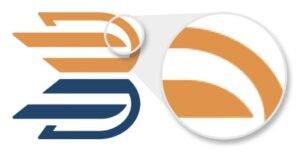
Raster file types have a file extension of .Jpeg or .PNG (there are other raster based image types, such as Gif, BMP and TIFF, but for logo design these two alone should be sufØcient)
PSD File Format – Adobe Photoshop default
A .PSD File is a layered image file used in Adobe PhotoShop. PSD, which stands for Photoshop Document, is the default format that Photoshop uses for saving data. PSD is a proprietary Øle that allows the user to work with the images’ individual layers even after the Øle has been saved.When an image is complete, Photoshop allows the user to Ùatten the layers and convert the Ùat image into a JPG, .GIF, .TIFF or other non-proprietary file
format so it can be shared. Once a PSD image has been Ùatten by conversion, however, it cannot be converted
back to PSD and the user can no longer work with the image’s layers. It is important, therefore, so always save
the .PSD File and not overwrite it during conversion.
JPG/JPEG: Joint Photographic Experts Group
Jpeg’s are most commonly seen online. This is because jpeg offers very good compression without overly
degrading the image, meaning the image is very small in file size, so will load quickly.
PNG: Portable Network Graphics
PNG images are lossless, which mean they do not lose quality during editing. Most importantly however they
allow for transparency.


